Is my computer 32bit or 64bit?
32bit or 64 bit matters when installing applications on your local computer. Some applications only support 32bit machines and some only 64 bit machines. Here is how you can find if you have a 32bit machine or a 64 bit machine.
For Windows 7 / Vista:
Step 1: Right click on “Computer” and from the menu click on “Properties”.
Step 2:
For Windows XP
Step 1: Click on “Start” and “Control Panel”.
Step 2: Click on the Performance and Maintenance link. Note: If your view is set to Classic View of Control Panel you won’t see the link. Simply double-click on the “System” icon and proceed to Step 4.
Step 3: In the Performance and Maintenance window, click on the “System” link.
Step 4: When the “System Properties” window opens, locate the System area to the right of the Windows logo.
Under System: you’ll see basic information about the version of Windows XP installed on your computer:
Your computer is 32 bit if you are running :
– Microsoft Windows XP Professional Version [year]
– Windows XP Home or Windows XP Media Center Edition
Your computer is 64 bit if you are running:
– Microsoft Windows XP Professional x64 Edition Version [year]
**Shortcut Alert for both XP and Win 7**
On your keyboard hold down your “Windows Key” and press “Pause (Break)” simultaneously. The System properties window displays.
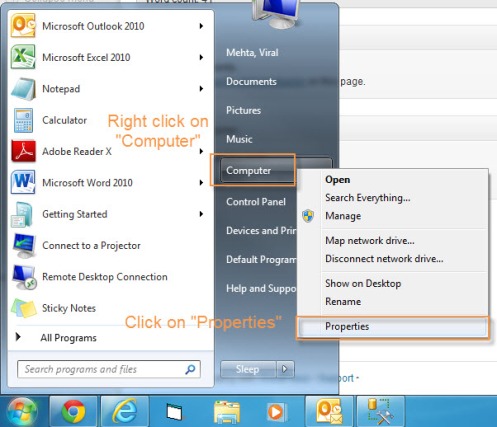
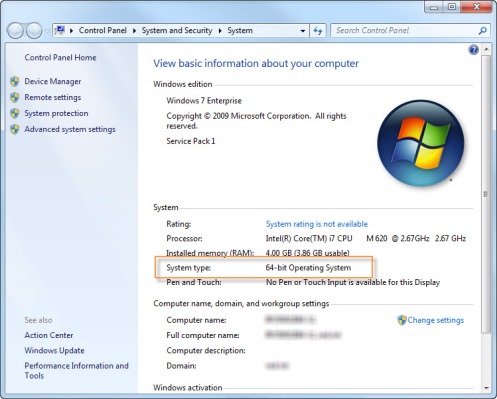
Trackbacks & Pingbacks